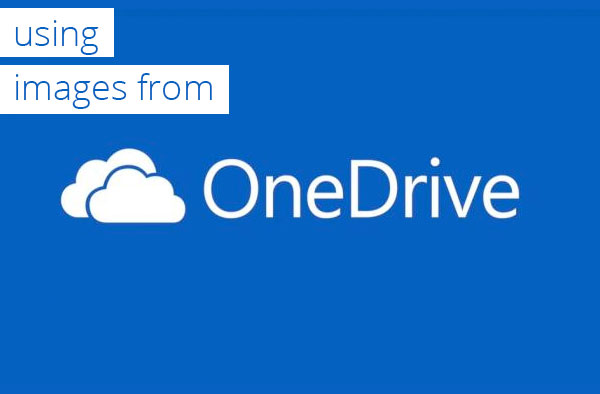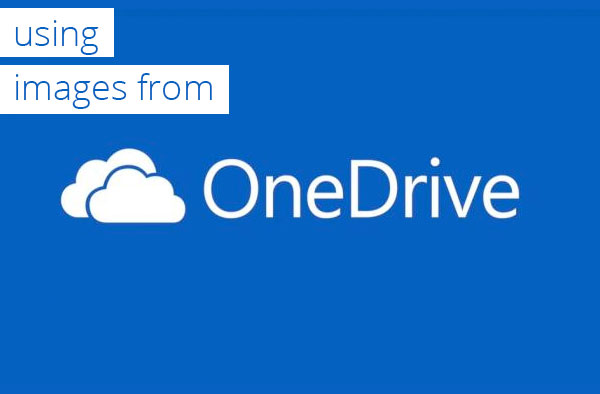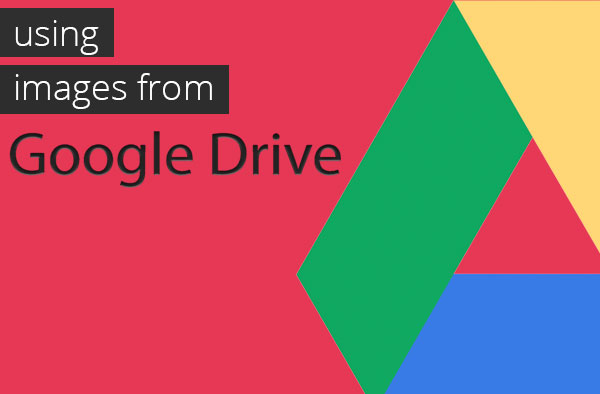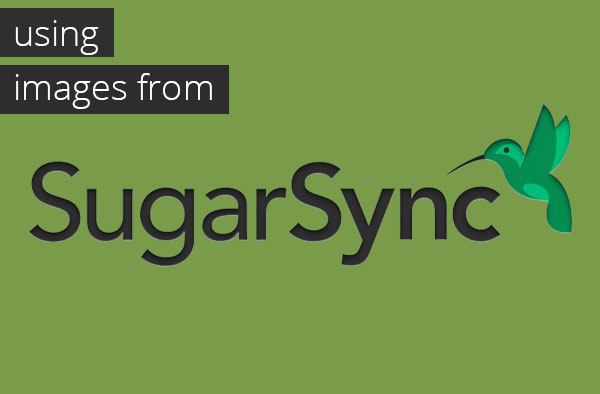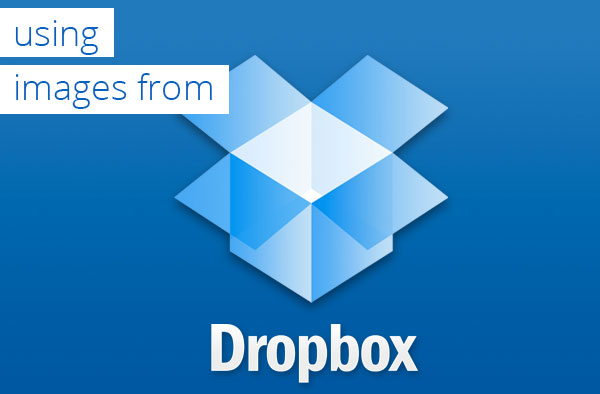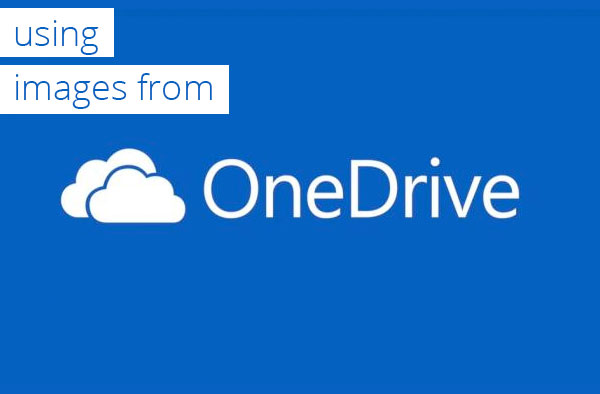
by djx | Sep 16, 2013 | Tutorials
Sign in to your SkyDrive account> Under files look for Public folder and click on it. Now select the images that you want use and drag them to the Public folder that you just opened. After the images are uploded click on the first image...

by djx | Sep 16, 2013 | Tutorials
On MailChimp Dashboard go to Lists on the left side. After clicking on Lists click on Create List. It will ask you if you want to Create List or Cancel, choose the first one. Now it will ask you to fill out a form, if you...
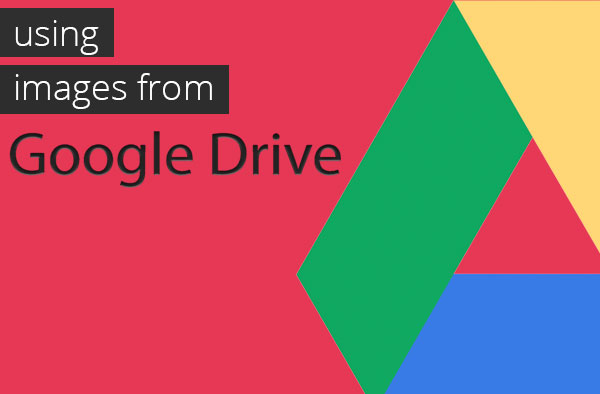
by djx | Sep 16, 2013 | Tutorials
FIRST LOG TO YOUR GOOGLE ACCOUNT AND SELECT DRIVE ON TOP OF THE WEB PAGE. CLICK ON CREATE ON THE LEFT SIDE OF THE PAGE AND SELECT FOLDER. ENTER A NAME FOR YOU NEW FOLDER, FOR EXAMPLE IMAGES. AFTER YOU HAVE CREATED YOUR NEW FOLDER DO A RIGHT CLICK ON IT GO TO...
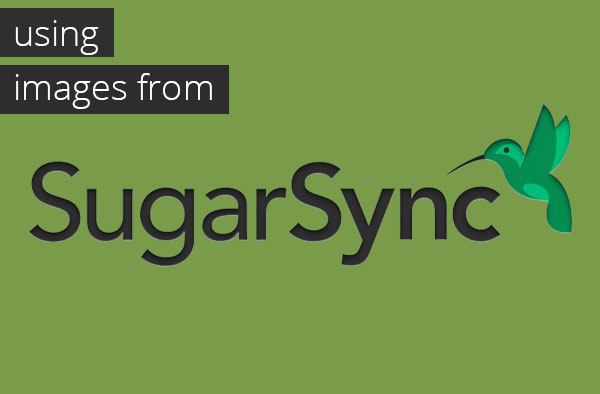
by djx | Sep 16, 2013 | Tutorials
First you need to have your SugarSync account and APP (if you don’t have it click here). So first create a folder. In the image below we placed it on the desk top as well as the images that we are going to use, next to SugarSync. (MAKE SURE THE IMAGES FORMAT IS JPG...
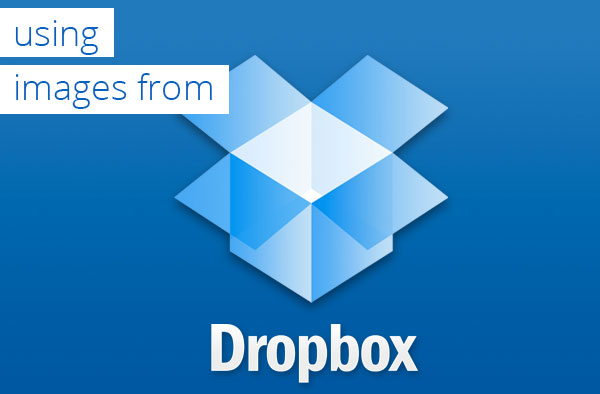
by djx | Sep 16, 2013 | Tutorials
If you don´t have a DROPBOX account , please create one by clicking > GET DROPBOX Go to your Dropbox account and sign in. On the main page choose the Public folder (if you don’t have a Public folder click here). Now go to the folder where you...