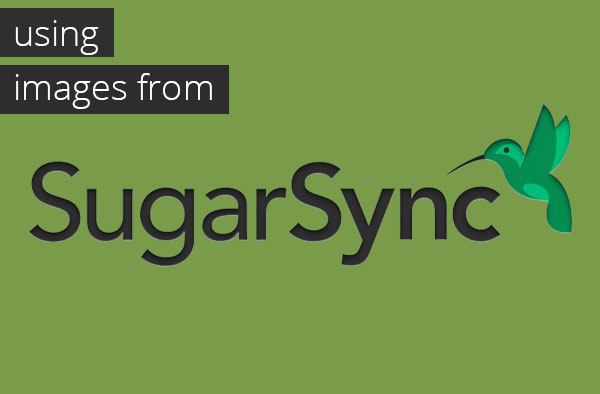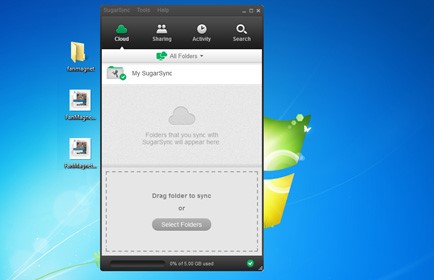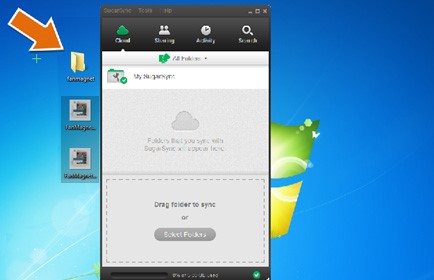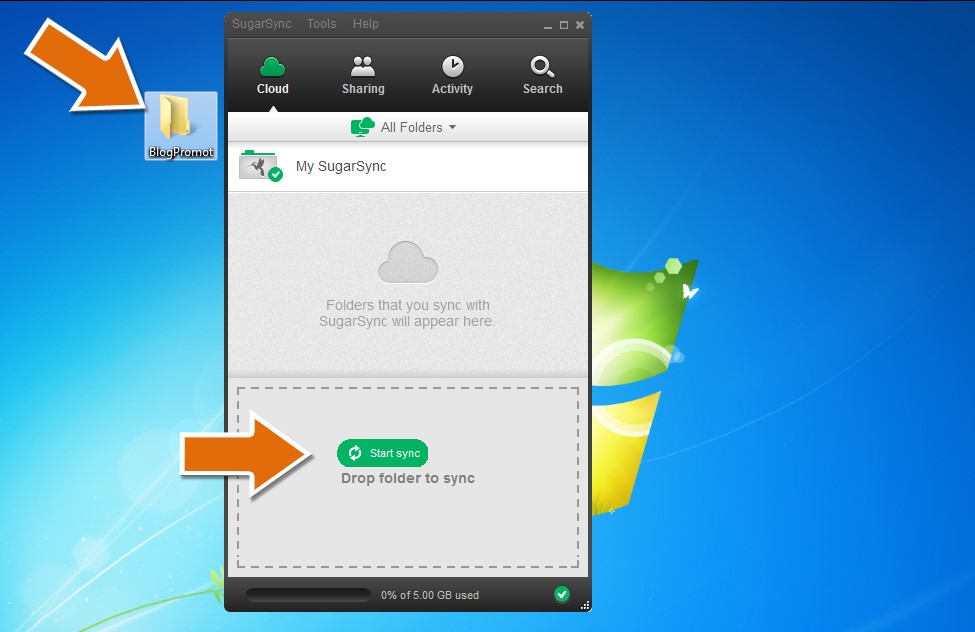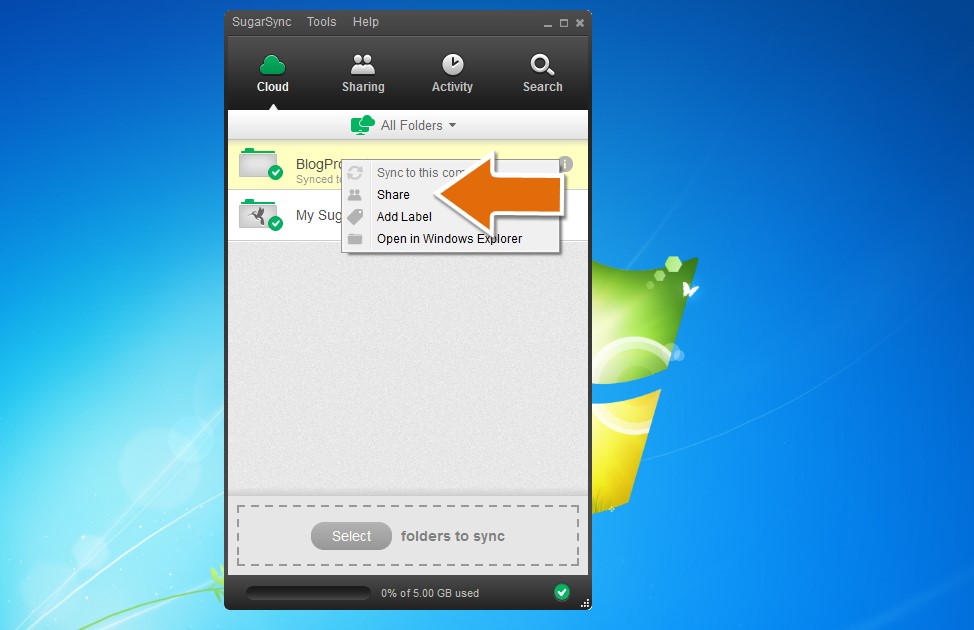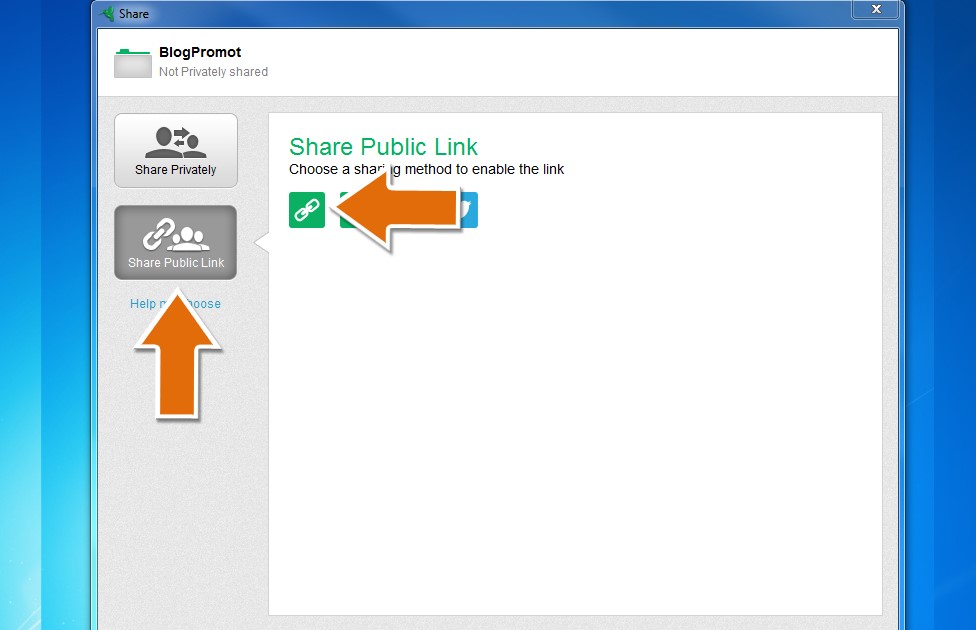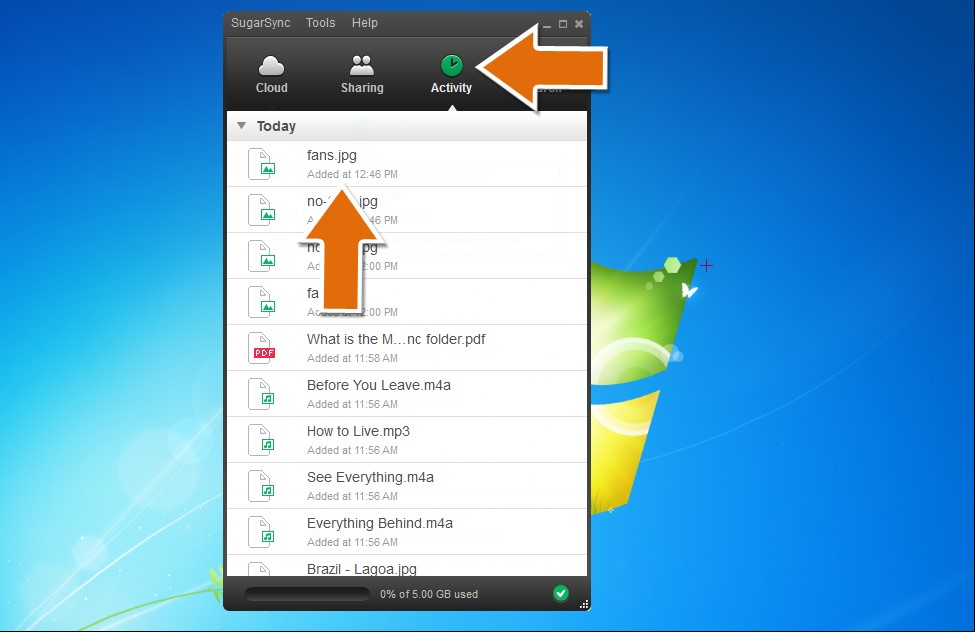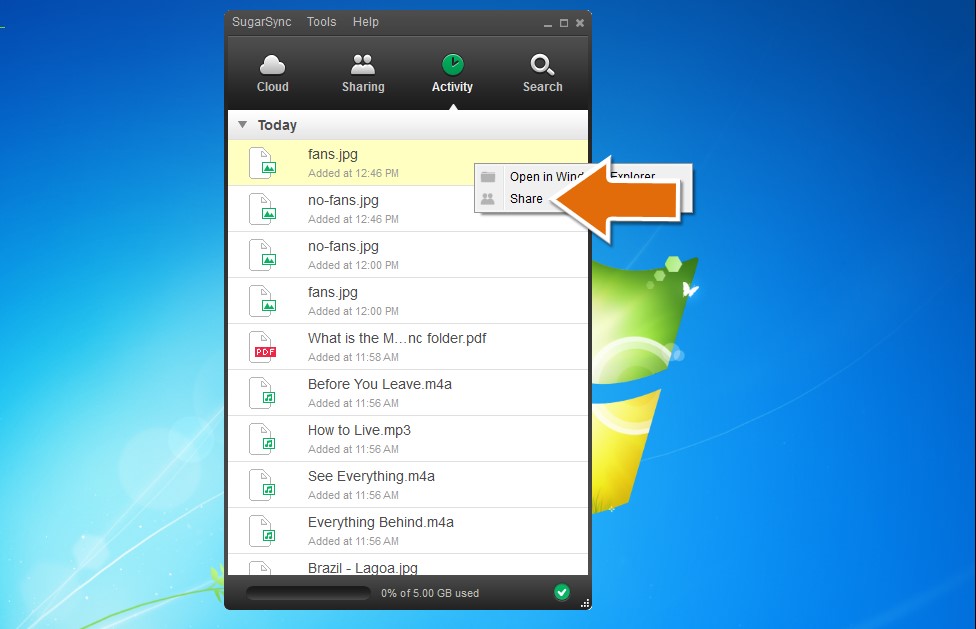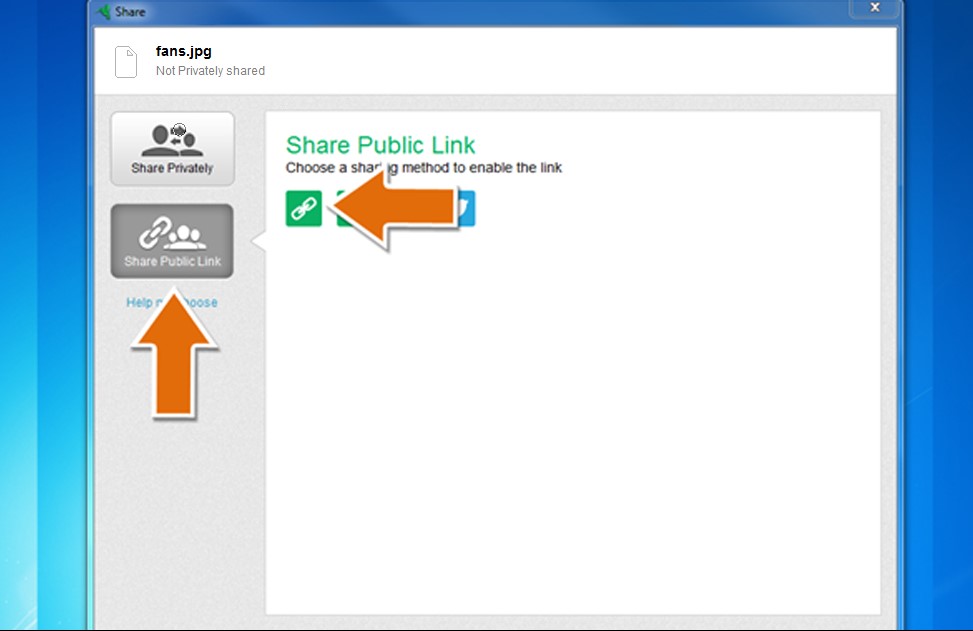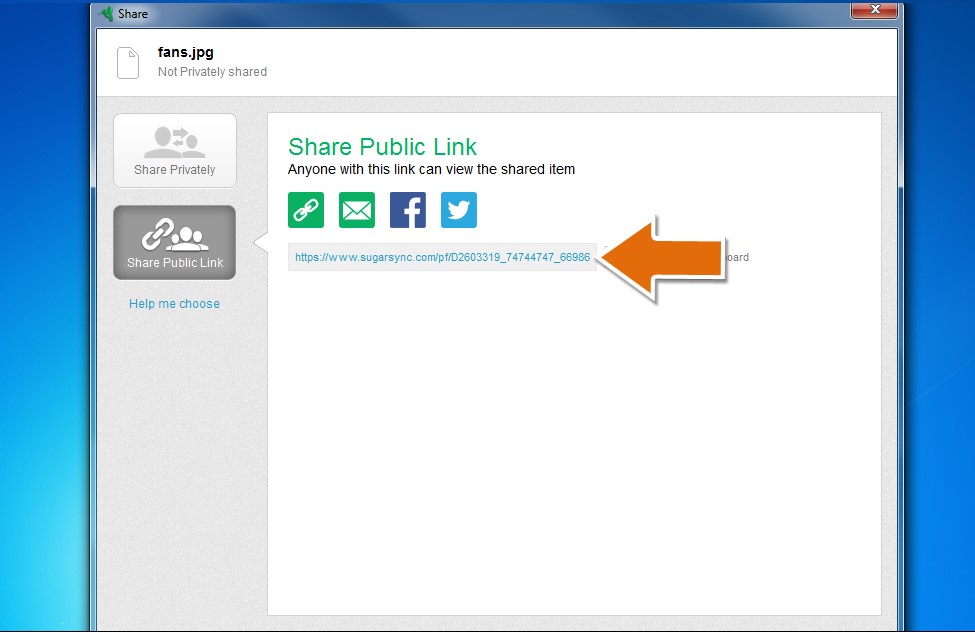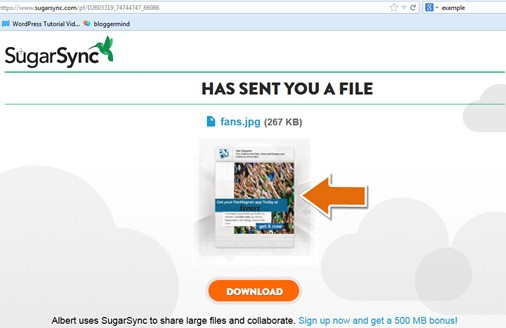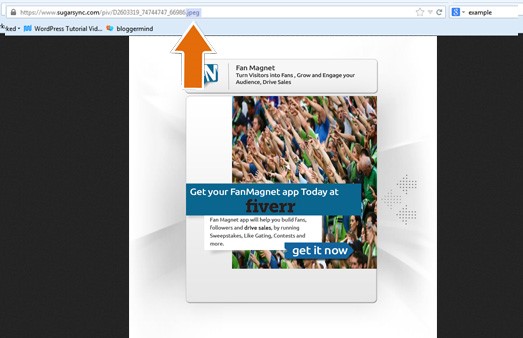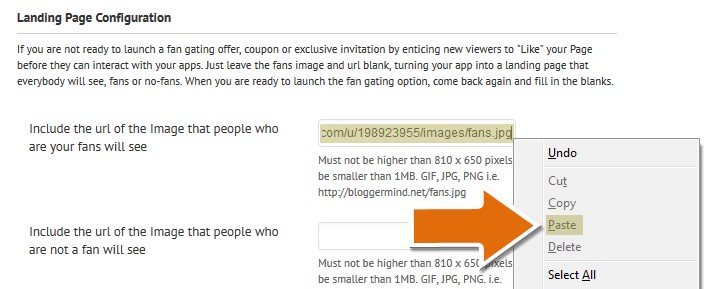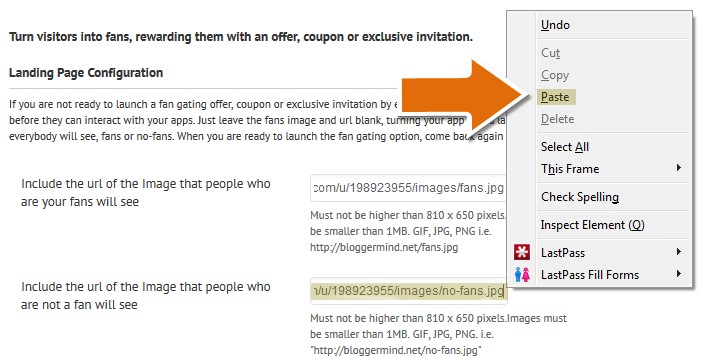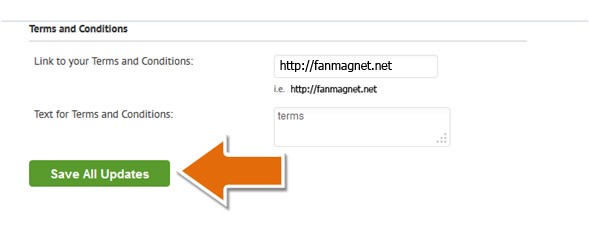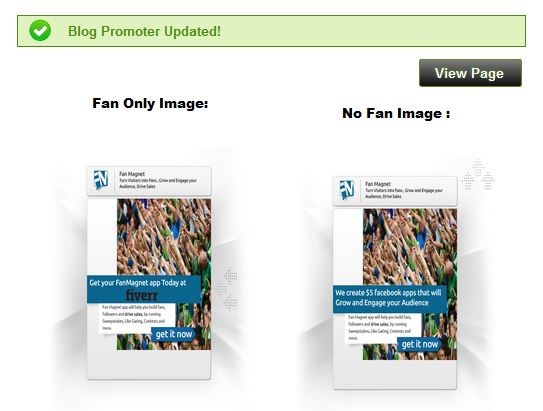First you need to have your SugarSync account and APP (if you don’t have it click here). So first create a folder. In the image below we placed it on the desk top as well as the images that we are going to use, next to SugarSync. (MAKE SURE THE IMAGES FORMAT IS JPG FOR THEM TO WORK PROPERLY WITH SUGARSYNC).
Now select the images and drag them to the folder.
Now that your images are in the folder drag it to the bottom of SugarSync where the outline box is.
Now the folder will appear on the SugarSync APP under Cloud tab. Do a right click on the folder that you just created and click on share.
A new window will pop-up. Now click on the left of the window on Share Public Link> it will provide you some options, click on the first green icon> click on Close on the bottom part of the window.
On the top tabs click on Activity, this will show you the images that you have recently uploaded.
Right click on the image that you want to use (in this case we will do it on the image that we want the fans to see), and click on Share.
A Share window will pop-up that looks the same as the Share window that we use for the folder> Again click on the left side of the window on Share Public Link> it will provide you some options, click on the first green icon.
A URL will appear, click on it.
An internet window will open> The image that you selected to use will appear> click on it.
Your image will appear> and you will get the URL that you need but it’s not complete.
At the end of the URL add .jpeg> Copy the full URL (including what you added). (MAKE SURE THE IMAGES FORMAT IS JPG FORTHEM TO WORK PROPERLY WITH SUGARSYNC).
Go to your Facebook fan page> Fan Magnet APP> Click on Admin Control> Scroll down to Landing Page configuration> Next to “Include the URL of the Image that people who are your fans will see” you will see an empty box> Right click in the empty box with your mouse and choose the Paste option.
Go back to your SugarSync without closing your Facebook page> and repeat the process with the No-Fan image. Go to your Facebook fan page> Fan Magnet APP> Click on Admin Control> Scroll down to Landing Page configuration> Next to “Include the URL of the Image that people who are not a fan will see” you will see an empty box> Right click in the empty box with your mouse and choose the Paste option.
Scroll down and click on Save All updates.
Now Fan Magnet APP will be updated and will display the images that you choose.
You can also watch this tutorial:
SUPPORT
THANK YOU FOR USING FAN MAGNET APP, IF YOU LIKE IT LEAVE US A COMMENT AT HTTP://FB.COM/FANMAGNETAPP OR SEND US A TWEET AT HTTP://TWITTER.COM/FANMAGNETAPP
DID YOU KNOW WE CREATE WORDPRESS PLUGINS , CUSTOM APPS AND AMAZING WEBDESIGNS… CHECK US OUT AT HTTP://FANMAGNET.NET