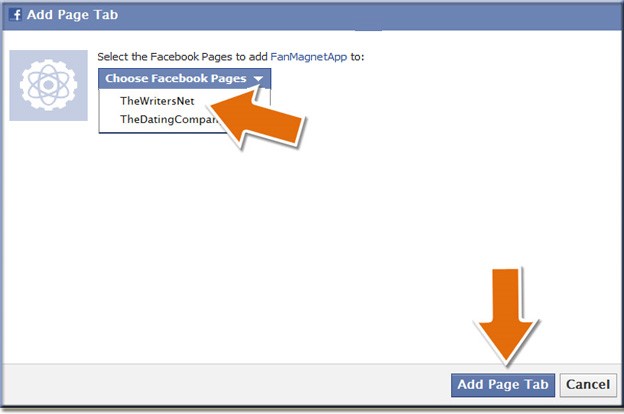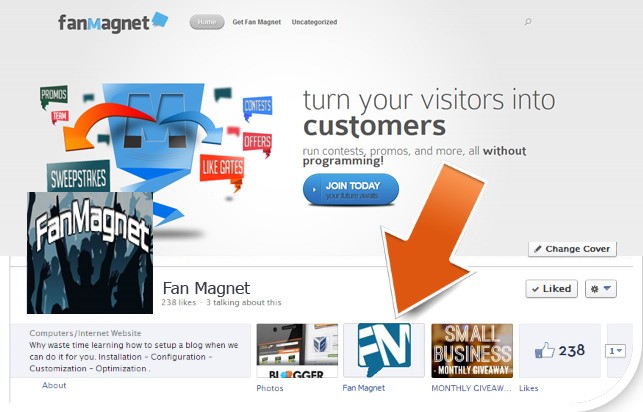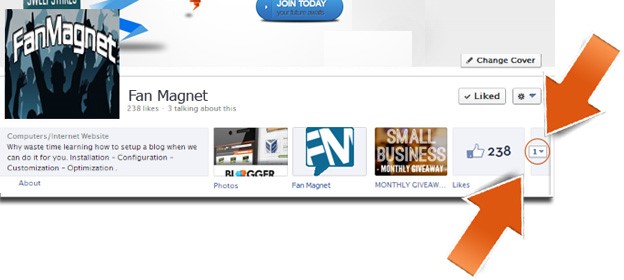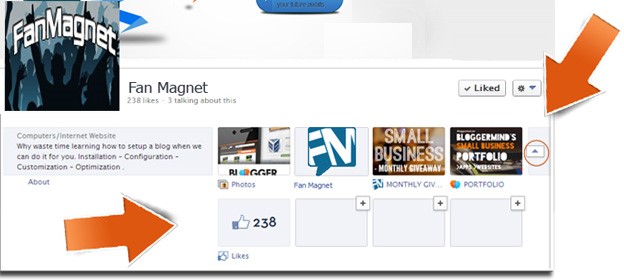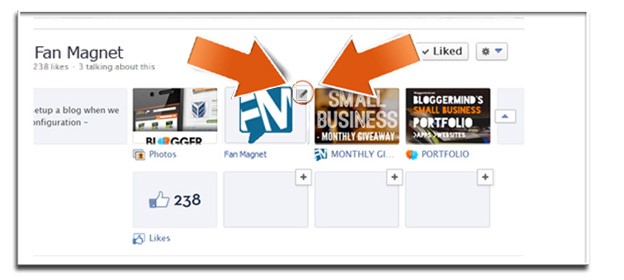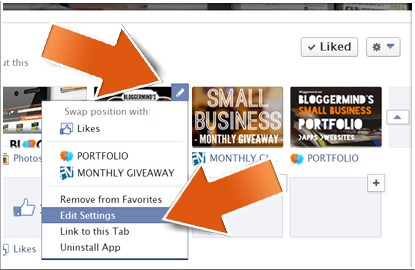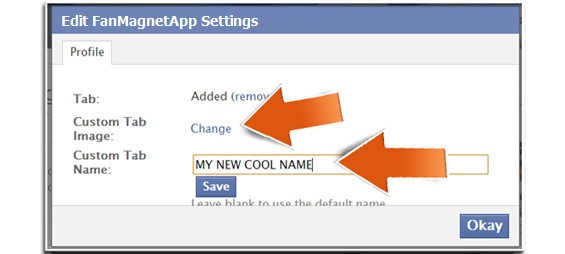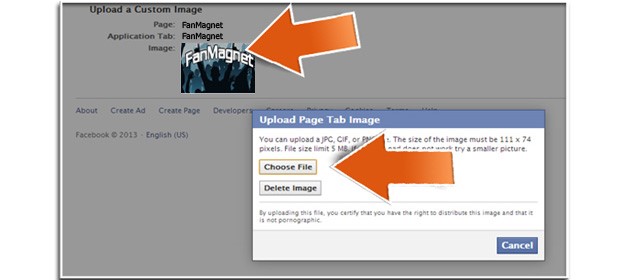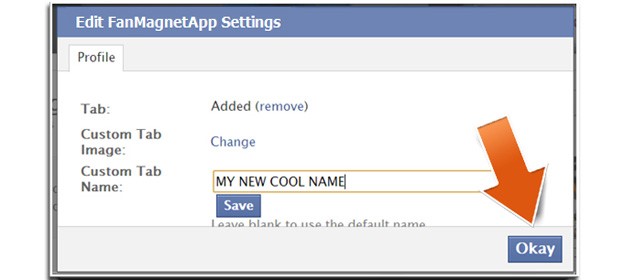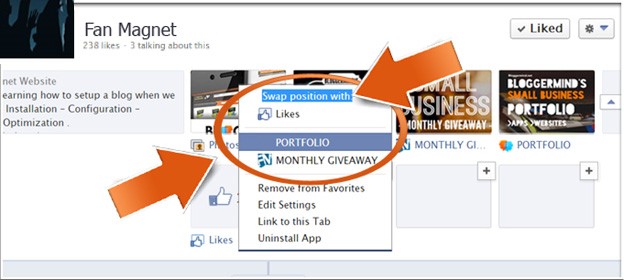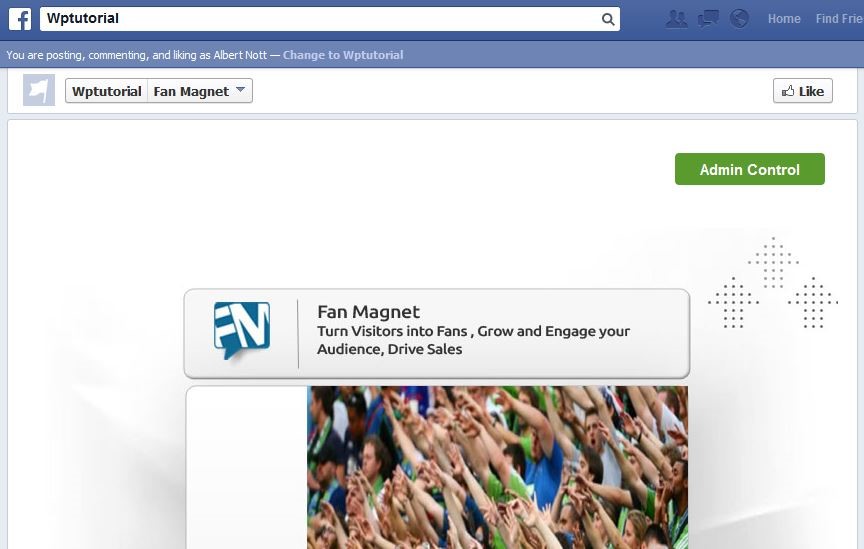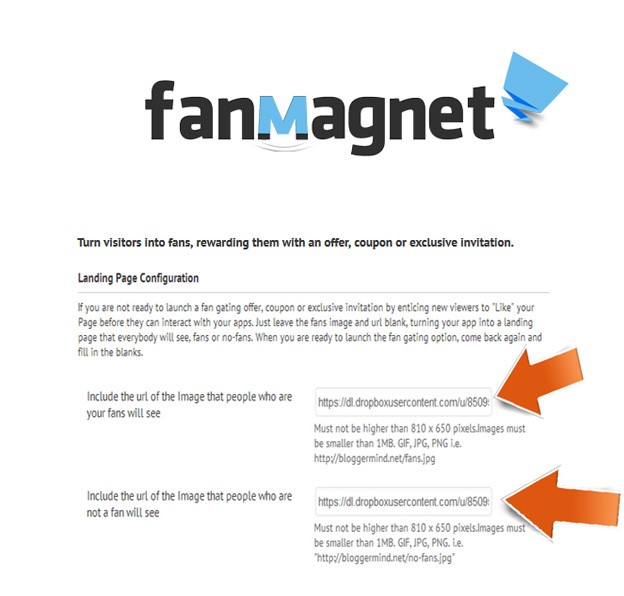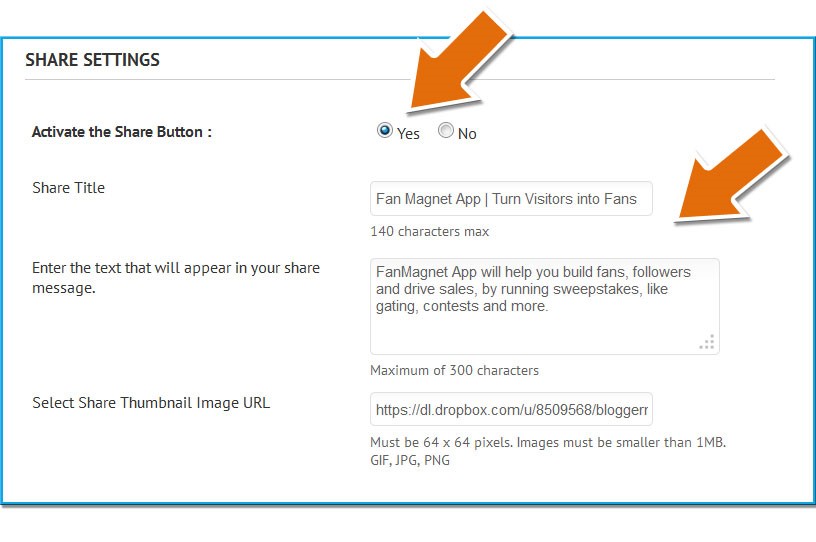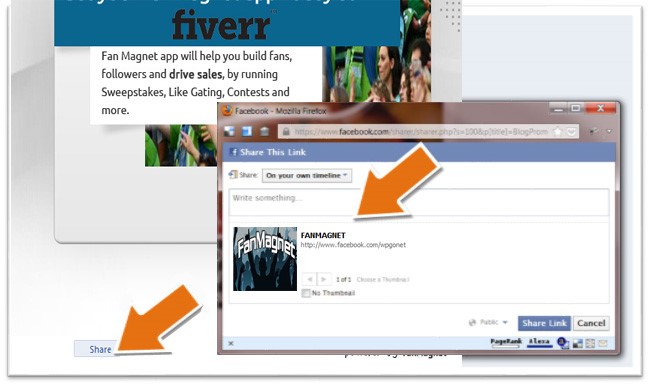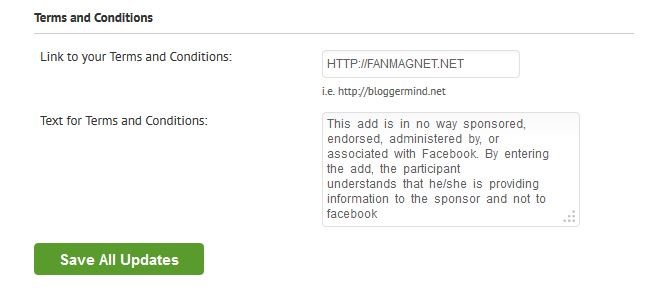Click on the following link to install fan-magnet on your fanpage ( If clicking does not work, please copy and paste the url on your favorite browser )
After you click the link, you will see our app installation page
Select your facebook page from the dropdown menu and click the “add page tab” button on the lower right corner
Note
YOU MUST LOG INTO FACEBOOK BEFORE CLICKING THE LINK.
Now go to your facebook page i.e. http://facebook.com/yourpage and look for the Fan Magnet app icon.
Congratulations! you just installed Fan Magnet app on your fanpage.
Follow the next steps to learn how to configure it.
FACEBOOK CONFIGURATION
Changing the Tab´s preferences
By default our app will appear on your fanpage with the app´s image and the text “exclusive” below ; In order to change it, Go to your fanpage and look for the drop-down button located at the top-right corner of your tabs stripe.
Note
IF YOU HAVE MORE THAN 4 TABS ENABLED ON YOUR FANPAGE YOU WON’T BE ABLE TO SE THE TAB, BY CLICKING ON THE DROP-DOWN BUTTON YOU WILL UNCOVER YOUR HIDDEN TABS, WHERE YOU WILL FIND THE Fan Magnet APP.
Click on the button to uncover hidden apps and to change Fan Magnets tab image and text.
Put your mouse cursor over the tab that you want to edit ( a small pencil will appear at the top right corner of the app.
Click on the pencil and a dropdown menu will appear; Then Click on Edit Settings
A popup window will appear, Here you can customize your tab’s name by entering yours on the “ custom tab name field”.
To change the Image click on the “change” link.
Your browser will open another window where you can upload your image.
Click on the current image and in the pop up window click on “choose file” select your image and close the window.
Note
YOUR IMAGE MUST BE EXACTLY 111X74 PIXELS
Click the Okay Button to apply the changes.
MOVING YOUR TABS
To move your tabs you just need to swap your current tab with another one.
Follow steps 1 – 3 from the “Changing the Tab´s preferences” tutorial
Click on the tab you want to swap position with.
FAN MAGNET APP CONFIGURATION
Image Setup
In order for you to create a Fan-Only Offer with your Fan Magnet app, you will have to configure it to show an image for your no-fans and an image for your fans.
Go to the Fan Magnet app page within your fanpage and CLICK ON the Admin Control BUTTON, located at the top right corner.
Once inside your Admin Control Panel, there will be two fields; these fields control what your fans and no-fans will see.
In order to do this, you will have to first host your images on your current website or on free services like DROPBOX , SUGARSYNC, GOOGLE DRIVE, SKYDRIVE, etc..
If you are using your current website to host your images, then just copy the link where your images are hosted and paste them onto each field.
If you are going to use free services like DROPBOX, copy your images into the third party folder, right click on each image and copy their public link/url then paste it into each corresponding field.
You will need two images, one for your No fans , which should be an enticing image that will lead your visitors to like your page in order to reveal your offer, promotion, etc. And a fan image, which will be your current offering.
If your visitors want to take advantage of your current offer , they will have to like your page first.
SHARE BOTTON SETTINGS
You can activate Facebook’s SHARE button on your admin panel by clicking yes on the toggle button.
The SHARE button creates a viral effect because it allows people to share your promotion, contests, sweepstakes, etc on their timelines, in groups, or to their friends via a Facebook Message.
with our app you can configure every aspect of the button, like: title, content, link and image.
Save your work and test your share button. It will appear below your image.
Click it and a popup window will appear, there you will see the information you configured on the admin panel, and therefore you will control what your visitors share on their walls.
TERMS & CONDITIONS
Facebook requires that if you are running Sweepstakes, Contests, etc… you have to display a Disclaimer releasing Facebook from any liability in connection with it. That is why we added a new text box in which you can add your own Disclaimer.
Here is a copy of the disclaimer we use with our promotions, feel free to copy and paste in your apps TOS box.
Note
This Sweepstakes is in no way sponsored, endorsed, administered by, or associated with Facebook. By entering the sweepstakes, the participant understands that he/she is providing information to the sponsor and not to facebook.
You can also add a link to an external source containing your full terms and conditions.
SUPPORT
THANK YOU FOR USING FAN MAGNET APP, IF YOU LIKE IT LEAVE US A COMMENT AT HTTP://FB.COM/FANMAGNETAPP OR SEND US A TWEET AT HTTP://FB.COM/FANMAGNETAPP OR SEND US A TWEET AT HTTP://TWITTER.COM/FANMAGNETAPP
DID YOU KNOW WE CREATE WORDPRESS PLUGINS , CUSTOM APPS AND AMAZING WEBDESIGNS… CHECK US OUT AT HTTP://FANMAGNET.NET