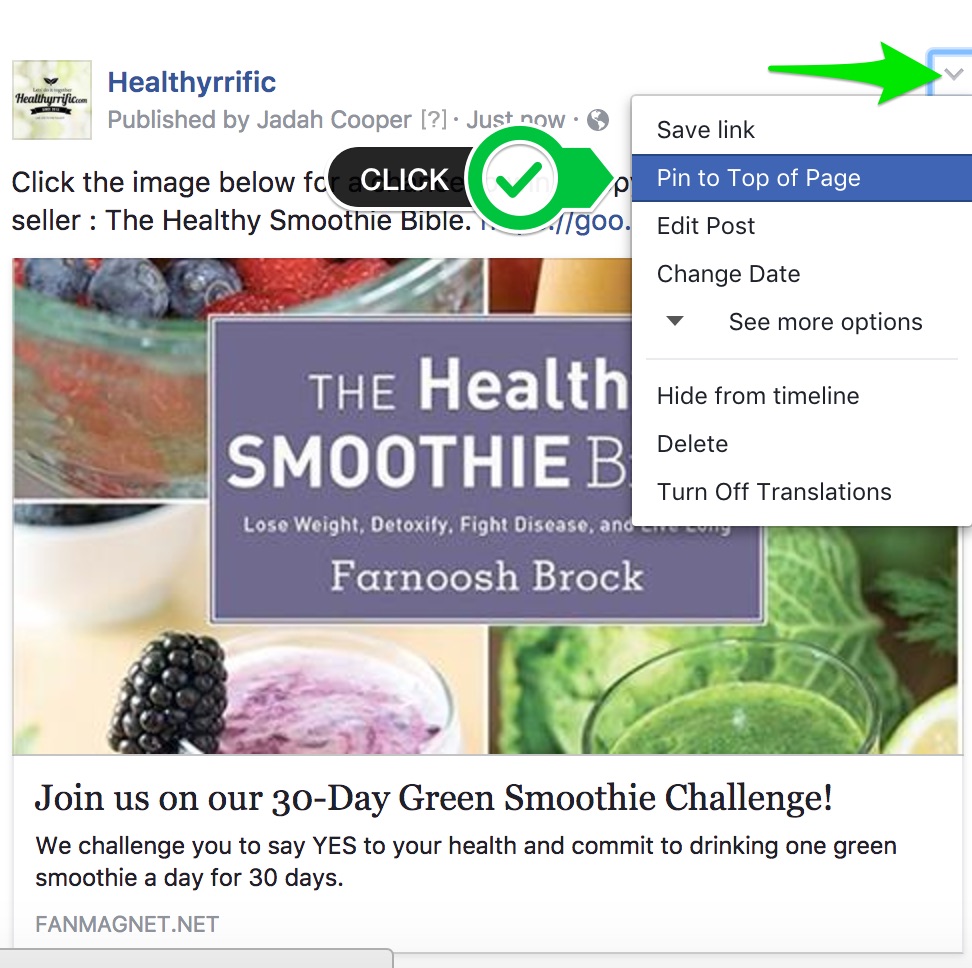You’re probably thinking that most people won’t bother coming to visit the “Apps” section on your Facebook Page and you’d be right. You’re also probably wondering how people are going to see it from mobile since Facebook’s mobile app doesn’t even have an “Apps” section or “More” tab. No worries, this is where the all-powerful SMART-LINK comes in to play.
To make your campaign visible to Fans, you need to take the SMART-LINK and paste it as a status update on your timeline; doing so creates a Link Share post that your Fans will see in their news feeds from both desktop and mobile.
When your Fan clicks on that post, the SMART-LINK will check to see whether they are coming from desktop or mobile and direct them to the appropriate version.
Crafting a Smart-Link Share Post
When you post the smart-link in your status bar, Facebook generates a preview image and a brief description of the linked page. On personal pages, these link share posts look like this:
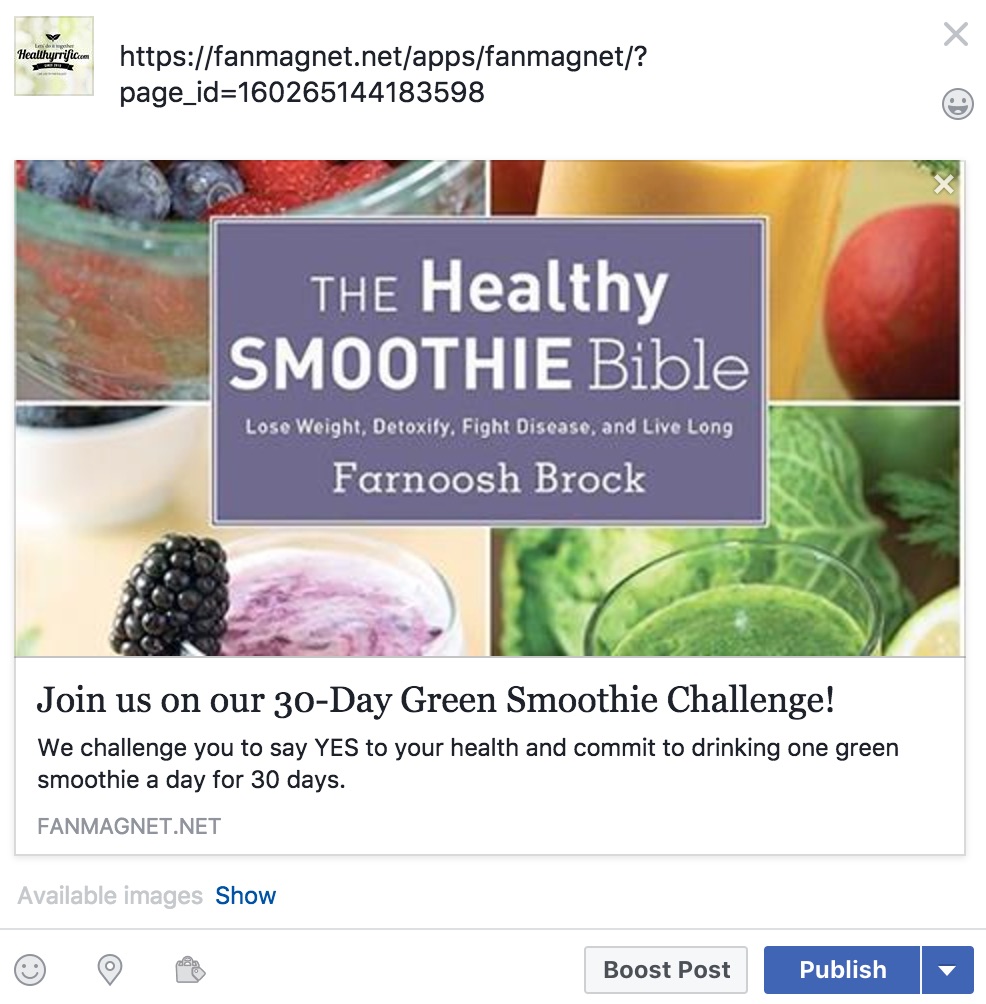
So, what can you customize here? You can change most of how the link share post looks. First, let’s start with getting rid of the link. You can choose to remove the link entirely once the post is generated, or you can construct your copy around it.
Below, I’ve added some copy to the post about my new campaign and used Google’s shortener to create a more user-friendly link to my app.
Instead of using the long smart-link URL: https://fanmagnet.net/apps/fanmagnet/?page_id=160265144183598 , I’m using: https://goo.gl/6uab2U
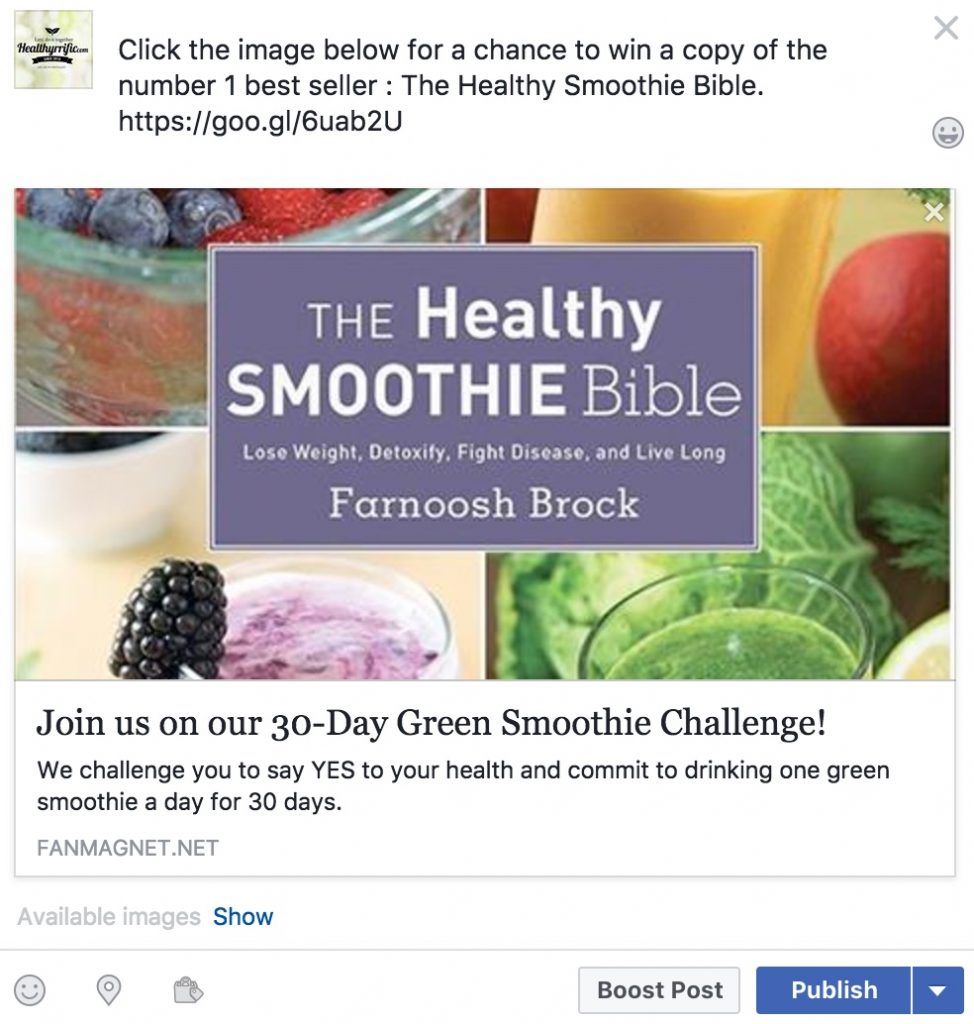
Once you’ve got your post all dolled up and ready to go, all you have to do is hit that post button to send it out to your fans! Make sure to pay attention to Facebook Insights regarding your post to track its engagement progress; this will provide you a glimpse at how the post performed versus your other content, and help inform future content strategies. You can also boost the post through
Remember that you can also boost the post through Facebook if you have a little bit of wiggle room in your marketing budget.
Quick tip: pin your post to the top of your timeline for maximum visibility. To pin your post to the top of your timeline, click on the “down arrow” to the top right of your post and select “pin to top.” So, now you’ll have a sure spot for people visiting your page to see your campaign from both mobile and desktop.